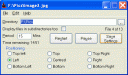Digital cameras are a blessing, we have to agree to that part. No need to go to a photo booth to get your photos printed, no need to buy rolls of expensive film, no hassle to find a “great scene” and numerous other advantages. Basically, it’s just point-and-shoot, and if you don’t like it, delete it, and try another shot. Go until your memory ends, or your batteries die. Then replace these. Repeat.
However, most of the digital pics you will shoot will either stay on the memory card or the internal memory of the camera, or they will be dumped somewhere on your hard disk and get lost among your clutter files. So? I came up with some ideas to put my pictures to better use, and share them with you. Here’s my top #5 ideas:
#5: Organize them!
You won’t be able to fully appreciate your pictures if they are not well organized, well-renamed and tagged. My favourite software for basic image manipulation and organization is the great XnView. It’s capabilities are just awesome. It handles many (MANY!) image formats, from JPGs to PSDs. You can also perform editing and manipulation tasks directly from XnView, like adjust brightness, change colour, remove red-eyes and the regular stuff. It comes with a “browser” to easily see pictures as thumbnails. It also comes in a portable version if you want it. Trust me, it’s one great picture manager and editor. IrfanView is also great, and it’s pretty well known. I still prefer’s XnView’s interface though. For Renaming purposes, make use of ReNamer.
If you want something very eye-pleasing, but at a big file size, check out Magix Photo Manager.
XnView
#4: Wallpaper them for all to see.
Since you have already shot your pictures, why not display them on your desktop for you to browse through at your own pace, and show them to people? I know loads of people set family pictures, or pictures of loved ones as wallpapers. You might even display your creative shots. Whatever you want.
To simplify the process, you might consider an auto wallpaper-changer such as Wallpaper Master. What this program does is that it changes your wallpaper automatically, taking its pictures from folders you define. You can define the duration for the change (like every hour or day), and other settings. It’s freeware. An alternative software, with same functions, might be this: Automatic Wallpaper Changer. Your choice.
Automatic Wallpaper Changer
#3: Print them
This is quite obvious right? You can actually print your pictures if you want. But personally, I think 1 picture per page is kind of a waste. Since I love using XnView, I use it to create a strip of images. Usually, I pair pictures I want to print. In XnView, under Tools menu, there is an option called “Create Strip of Images“. Basically, you just add your pictures there, choose the alignment, and click Ok. A new image is created with all the pictures you selected in it. Then, you can just File – Print it as you would normally.
Windows Vista (and XP too I think) also include a similar feature. Just select all your images, right-click them, and select Print. On the column on the left, you will find one of the options, that allows you to put 2 or more pictures per page. Then proceed normally for printing.
I would advise you to use gloss paper and a good printer for best results. Photo paper is available from specialist photo stores, or nowadays, in your supermarket. Printers nowadays also include settings for photo print and similar. Give those a try for best results. You will need to have the proper drivers installed for your printer though.
#2: Polish them
Most image editors nowadays will include settings to alter brightness, contrast, hue, saturation, lighting and some other things. Well, you can use those tools to enhance your pictures. Generally, some flashes cause red-eyes effect. Use your image editor to remove those. XnView and IrfanView both include tools for this task. You will also find that adjusting brightness and contrast is necessary sometimes. Try experimenting on some pictures. For example, try increasing the contrast of beach pictures, and lowering brightness and gamma.
For other pictures, you will have to adjust the hue/saturation to remove color artifacts that some digital cameras tend to put on pictures. Like a ghostly blue hue. This can be corrected with hue/saturation controls. Sometimes, color balance can be useful too.
I also resize my pictures. Personally, I rarely print pictures. I keep them on my PC and view them as slide-shows. If you are like me, you can resize and optimize pictures so that they take less storage space. For this task, you will need Farstone Photo Resizer. When resizing, you might want to consider “Optimize Huffman Table” and the JPG quality if ever you are using JPG files. I also decrease the resolution of my pictures to 50% so that they are more manageable and eat less storage space. If you need sensual photos in your content, you may utilize AI photo editing tools like this AI Clothes Remover.
Farstone Photo Resizer
XnView and IrfanView also include resizing facilities, but they are a tad more difficult to use. For XnView, you will need to use the Batch Conversion feature.
#1: Share them
This is one of the best things you can do with your shoots. Show them to the world. You might want to consider specialist sites such as the very well-known Flickr, or the DeviantArt community (Photography Section). Consider DeviantArt if you shoot specially great photos, and stock-photos. Pictures from your travels, scenery and other good pictures are highly appreciated on Flickr and DeviantArt.
If you want to make some money, you could try ShutterStock or similar stock-photo sites. If not, give them to EveryStockPhoto or Sxc.hu for reputation-only. Only if you shoot stock-photos, of stuff like moss, cans and related. Posting pictures of your family on stock-photo sites is generally not a good idea. Or sensibly, not a good idea at all!
For family albums, try Google’s Picasa, Photobucket or other specialist album sites that offer Private albums that only you and selected people can view. If you are crafty, you could try hosting your own private album with some PHP scripts, but that’s another story.
To pass them to friends, I’d advise you to use the SlideShow feature of your image editor. For XnView, it’s Tools – Slideshow. Add your pictures. Then use the Create EXE/SCR button. That’s it! You now have an executable file with all your pictures to pass around. People just open the file, and the pictures show as a slide-show, without requiring an image viewer. It’s easier than sending a whole archive of individual pictures. They can even use your pictures as a screensaver, if you save it as an SCR file.
That’s all folks. I hope you can make better use of your digital snapshots after reading this. If you got any more ideas, post your comments. I might add them here (and you get the credits 🙂 )!
Tags: Digital Pictures, Image Editors, IrfanView, Manage Digital Pictures, Organize Pictures, Organizing, XnView