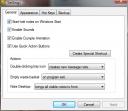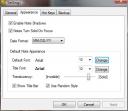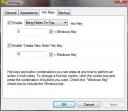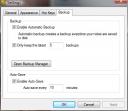Post-its. For me, nothing beats these as a simple reminder tool. I wanted something similar for reminders on my computer, and didn’t really want to stick some yellow sheets to my screen. So I went for the virtual version of post-its. These are simple floating windows that get overlayed on your desktop, and can contain some text.
There are many, many applications that can do virtual post-its for you. However, they all seemed to lack one feature or another. That was until I found Hott Notes.
What I really liked about Hott Notes is that it is literally packed with features, but is really easy to use at the same time.
When I started hunting about a virtual post-its notes application, I wanted one which:
- allows easy creation of notes
- allows transparency of notes and has always on top
- allows me to show/hide/delete all the notes at once
- does not eat up much resources
- is not buggy
Well, Hott Notes satisfies all of those criteria, and even supplies some more. What’s more? It’s very simple to use. So to start, get it here.
Before starting, let me do a quick overview of the advantages of Hott Notes:
- It’s freeware.
- Highly configurable and customizable. You can choose your notes’ theme, text, etc…
- Can set alarms to notes.
- Notes can be made transparent, and fully resizable.
- Can auto-backup your notes.
- Has in-built To-Do lists and Scribble notes. I particularly like the former’s simplicity.
- Can show/hide/shade/”Always on Top” notes easily.
- Central place to manage all notes, and can view all notes in a dedicated (temporary) window, shown above other windows already opened.
- Tray icon offers a “Do to All” menu quickly show/hide/delete/archive all notes currently open.
- Comes in a portable version if you want to use Hott Notes on the go.
- Doesn’t take up lots of resources. (Around 3MB of memory).
and some (actually one) disadvantage I found:
- no click-through when “Always on Top” is activated.
Alright. Install is a breeze. “Just keep clicking next”-style. Afterwards, you will be asked define hotkeys. I did not define them, probably because I thought the Windows-key combinations might be used by other applications, and could interfere with them. So I left the hotkey choices unchecked. If you want them, activate them. Your choice.
After that, you will notice a small yellow, pad-like icon in your tray, and a default note has been created on your desktop. That’s it. You have your first note. You can delete that one after reading it. (Right-click – Crumple).
Let’s see about the settings:
As you can see, configuring Hott Notes is quite easy. From the first screen, the Create Special Shortcut button, and the Actions frame will interest you most. Configure the appearance of your notes from the second window. If you want to enable/disable the hotkeys, see tab 3. Tab 4 is for backing up your notes, which is pretty useful.
Now, if you configured your Actions as mine, double-clicking on your tray icon will create a new note for you. This window is shown:
Now, you can customize the text appearance, placement, theme and all the fancy stuff you want from the side window. Click on that orange (choose your own colour from the palette-like icon) note, and enter your text. Right-clicking the note will give you a whole list of things you can do, including setting an alarm to the sticky note, and shading it so that only the title-bar is shown, hide the title-bar, set the note as “Always on top” and archiving/printing/crumpling (deleting) the note.
Ok, till now, it’s pretty basic features. What I really liked about Hott Notes is its ability to create To-Do lists. That’s the first time I see this feature in a sticky-notes application. Another interesting feature is the ability to create Scribble notes. If you got a TabletPC, you can use those to write directly on the notes using your stylus, with your own hand-writing. How to get these notes? Easy. Right-click on the tray icon – new and select from the menu. Here’s an example of a To-Do list. Interestingly, you can check off already completed items directly after you have created your note, i.e. directly, when it is on your desktop. (Tip: Place a ! at the end of a sentence to bold it).
Another good features are the Notes Dekstop and Notebook. The Notes Desktop allows you to see all your notes at once from a dedicated window. Try it by right-clicking on the tray icon and selecting Notes Desktop. Clear it by right-clicking anywhere within it. The Notebook allows you to manage all your notes from a central place, and see notes you have chosen to hide. While you are in the tray menu, check out the Do to All menu too, so you can quickly perform a variety of actions on all your notes at once.
Well, this post ends here. Hott Notes amazed me as a sticky notes applications. For a freeware, it does offer a lot of features and the possibility to customize is there. Overall, it’s a simple reminder application that simply does its job. Now, if only the click-through feature was introduced, that would be bliss! That’s it! Go try Hott Notes now, and leave your comments when you are done. 🙂